Snapchat Users Say Goodbye to My AI with These Simple Steps
On Snapchat, there is a robot that shows up at the top of your chat list while you are talking to someone. People can’t use it to get anything done.
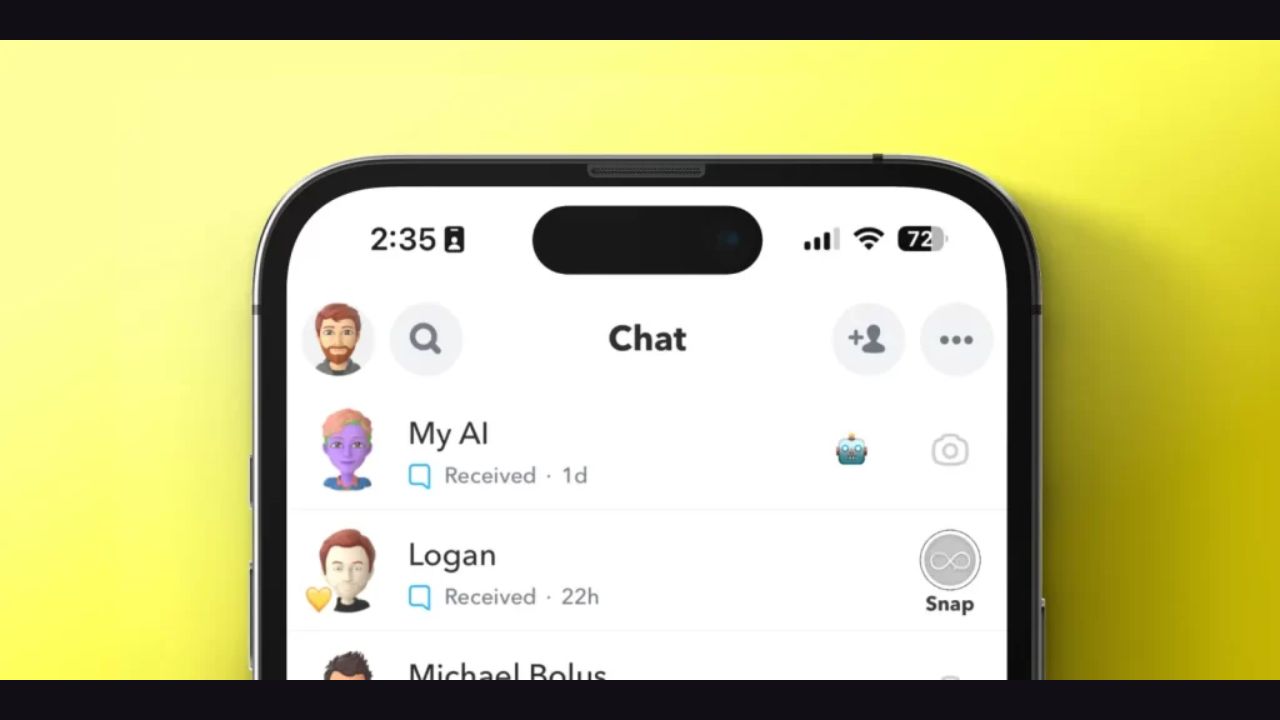
Snapchat Users Say Goodbye to My AI: The My AI app came out in February as an AI friend for Snapchat users. At first, though, people didn’t like My AI. You want Snapchat to get rid of it for good, just like I do.
On Snapchat, there is a robot that shows up at the top of your chat list while you are talking to someone. People can’t use it to get anything done.
Snapchat still hasn’t fixed or taken down the bug that let My AI post to their own story.
Not long ago, the business added paid links to its responses to make My AI make even more cash.
Since Snapchat doesn’t seem likely to get rid of My AI any time soon, here are some ways how can Snapchat Users Say Goodbye to My AI:
Check Out: AI-Powered Chatbots and Searches: Revolutionizing the Travel Industry
Is it safe to use My AI on Snapchat?
Snapchat’s “My AI” tool lets you talk to a robot that is controlled by AI and can learn what you like over time.
A lot of people believe my AI is safe. But keep in mind that it’s still being worked on, so there may be bugs or mistakes. If you value your privacy, you should know that Snapchat logs your conversations with My AI.
Snapchat Plus: How to Delete My AI
Follow these steps to delete My AI using Snapchat Plus:
- Install the Snapchat app on your device.
- In the top left corner, tap on your profile icon.
- Open Settings by tapping the gear icon in the top right corner.
- Tap “Snapchat Plus” at the bottom of the screen.
- Tap “Remove My AI” under “My AI.”
- To confirm, tap “Remove”.
Snapchat Users Say Goodbye to My AI: Delete My AI without Snapchat Plus on Snapchat
In case you aren’t a Snapchat Plus subscriber, you can still delete My AI, but you won’t be able to remove it from your chat list. To do this, follow these steps:
- You need to open the Snapchat app.
- Click on the My AI chat button.
- In the top right corner, tap the three dots.
- Click “Chat Settings.”
- Tap “Clear from Chat Feed” under “Clear.”
With Snapchat+, users can enhance and personalize their Snapchat experience with features that are available as a paid subscription service.
Check Out: Singapore’s Central Bank Caution: AI Not Yet Ready for Monetary Policy, Warns Experts
Unpinning My AI on Snapchat
You can unpin My AI if you do not want it to appear at the top of your chat list. Here’s how:
- You need to open the Snapchat app.
- Click on the My AI chat button.
- In the top right corner, tap the three dots.
- Click “Unpin Chat.”
